How to set up ClickHouse on Docker with ODBC to connect to a Microsoft SQL Server (MSSQL) database
Question
How do I set up ClickHouse with a Docker image to connect to Microsoft SQL Server?
Answer
Notes on this example
- Uses the ClickHouse Docker Ubuntu image
- Uses the FreeTDS Driver
- Uses MSSQL Server 2012R2
- Windows hostname for this example is
MARSDB2.marsnet2.localat IP:192.168.1.133(update with your hostname and/or IP) - MSSQL Instance name
MARSDB2 - MSSQL Login and datbase users are
sql_user
Example setup in MSSQL for testing
Database and table created in MSSQL:
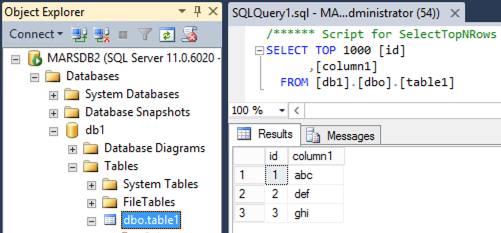
MSSQL Login User, sql_user:
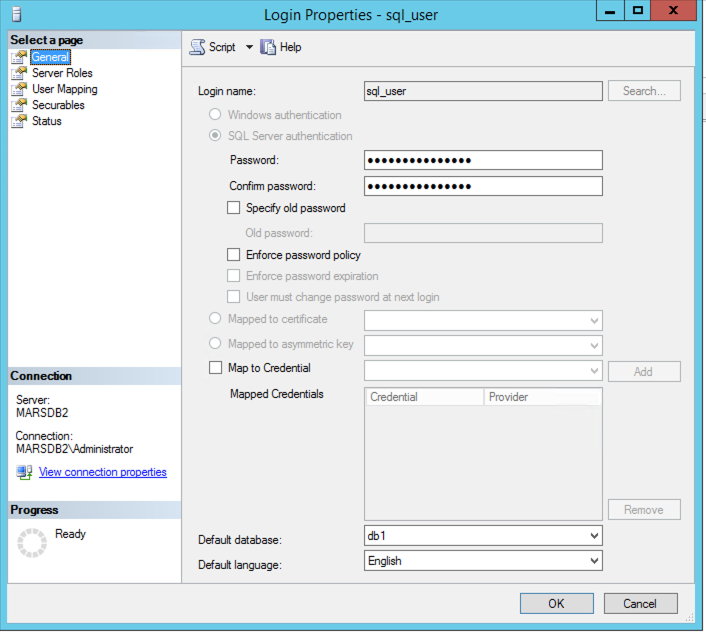
Database membership roles for sql_user:
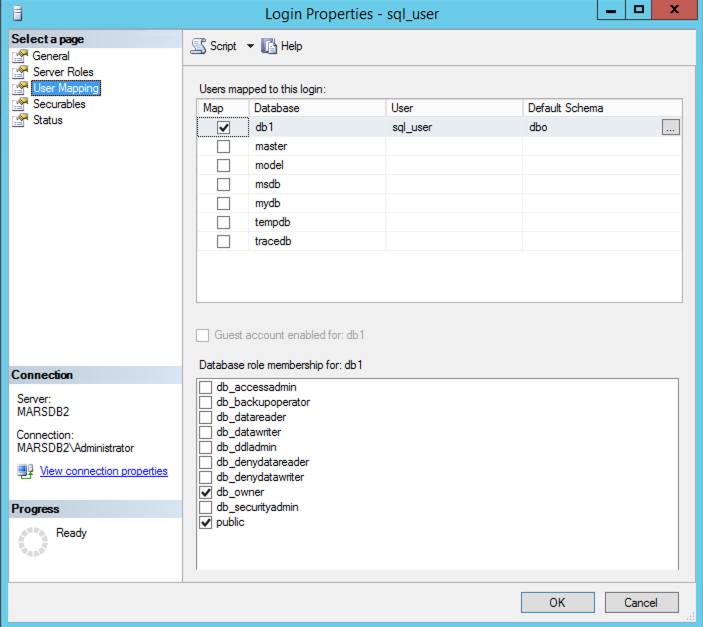
Database User with Login:
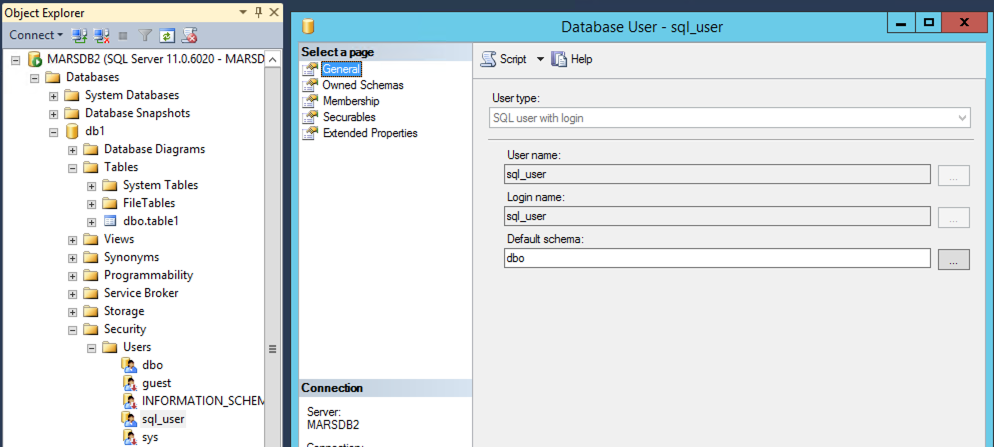
Configuring ClickHouse with ODBC
Create a working directory:
Create an odbc.ini file:
Add the following entries to update the name of the DSN and IP:
Create an odbcinst.ini file:
Add the following entries (trace is optional but helps with debugging):
Configure a Dockerfile to download the image and add the TDS and required ODBC libraries
Create the Dockerfile:
Add the contents of the Dockerfile:
Build the new docker image:
Create a docker-compose.yml file:
Add the following contents to the YAML:
Start the container:
After you start the container, you should see something like this:
Check to ensure the container is running:
Test ODBC connection
Login with the ClickHouse client:
Test the SELECT using the odbc table function to the remote MSSQL Database table:
You can also create a remote table using the odbc table engine:
Use a SELECT query to test the new remote table:
For more information, please see:
- https://hub.docker.com/_/clickhouse
- https://clickhouse.com/docs/en/engines/table-engines/integrations/odbc
- https://github.com/ClickHouse/clickhouse-odbc